Bagi sebagian besar orang, mungkin sudah pernah mendengar istilah procedure text. Sebab, procedure text merupakan salah satu materi bahasa Inggris yang dipelajari di jenjang SMA/ sederajat!
Namun, sebenarnya, apa yang dimaksud dengan procedure text? Apa kegunaan dalam kehidupan sehari-hari manusia?
Untuk menjawab pertanyaan tersebut, Kobi Education akan memberikan penjelasan lengkapnya di artikel ini. Simak di bawah, ya!
Penjelasan Lengkap Procedure Text
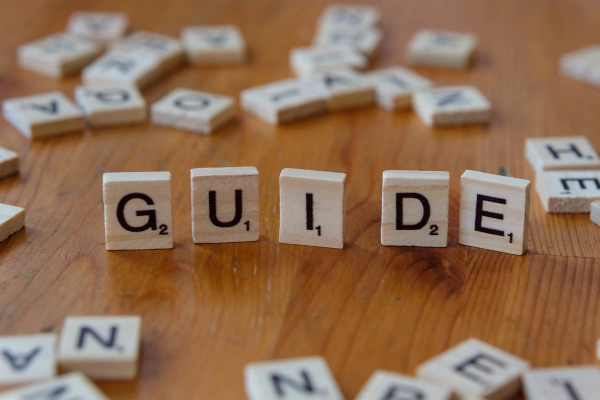
Procedure Text
Jadi, procedure text adalah sebuah teks formal yang berfungsi untuk menjelaskan dan membimbing orang untuk membuat atau melakukan sesuatu.
Teks ini berisi kalimat-kalimat formal yang membimbing pembaca dari awal sampai akhir.
Mungkin, kamu pernah bertanya di Google tentang bagaimana cara mengunduh video dari YouTube.
Kemudian, kamu menemukan sebuah artikel ini yang berisi penjelasan soal bagaimana melakukan hal tersebut. Itulah yang disebut dengan procedure text.
Ada tiga struktur utama yang harus kamu perhatikan ketika menulis procedure text, yakni goal, material or ingredient, dan steps.
Goal merupakan bagian yang menjelaskan apa maksud dan tujuan dari procedure text yang kamu buat.
Material or ingredient adalah bagian yang menjelaskan alat atau bahan yang harus digunakan.
Sementara itu, steps adalah bagian procedure text yang menjelaskan cara membuat atau melakukan sesuatu sampai pembaca jadi paham!
Contoh-Contoh Procedure Text
Agar kamu ada gambaran, di bawah ini, Kobi juga bakal menjelaskan beberapa contoh procedure text sederhana yang bisa kamu pelajari.
Berikut ini adalah contohnya.
Contoh 1
How to Brew a Perfect Cup of Pour-Over Coffee
This guide outlines the steps to brew specialty coffee using a V60 or Chemex device.
Materials and Tools:
- 20 grams of freshly roasted coffee beans
- 300 milliliters of hot water (ideally 92°C to 96°C)
- A pour-over device (V60 or Chemex)
- Paper filter
- Grinder (Burr grinder recommended)
- Digital scale
- Kettle (Gooseneck kettle recommended)
- Mug or carafe
Steps:
- Grind the Beans: First, weigh 20 grams of beans and grind them to a medium-fine consistency (resembling sea salt).
- Heat and Rinse: Next, boil 300 ml of water. Place the filter paper into the pour-over device and rinse it with a small amount of hot water. This step removes the papery taste and preheats the mug. Discard the rinse water.
- Add the Coffee: Then, pour the ground coffee into the filter and gently shake the device to level the coffee bed. Place the entire setup (mug, device, and coffee) onto the digital scale and zero it out.
- The Bloom (0:00 – 0:45): Start the timer. Pour 40-50 ml of hot water evenly over the grounds, ensuring all coffee is saturated. Wait for 30–45 seconds; this allows the coffee to “bloom” (release CO2).
- Pour Slowly (0:45 – 2:00): Continue pouring water in slow, circular motions, working your way outward and then inward again. Avoid pouring directly onto the filter paper. Aim to reach 200 ml total weight.
- Final Pour (2:00 – 3:00): Pour the remaining water until the scale reads 300 ml. Ensure the pouring is complete by the 3:00 mark.
- Serve: Wait until all the water has completely dripped through the filter. Remove the device and enjoy your perfect cup of coffee.
Contoh 2
How to Perform a Cash Withdrawal Using an ATM
This procedure details the steps required to withdraw cash from a standard Automated Teller Machine.
Materials:
- Your bank debit/credit card
- Your Personal Identification Number (PIN)
Steps:
- Insert the Card: First, insert your debit card into the designated slot on the ATM, usually with the chip facing up and forward.
- Select Language: The machine will prompt you to select your preferred language (e.g., English or Bahasa Indonesia). Press the corresponding button.
- Enter PIN: Carefully enter your four or six-digit Personal Identification Number (PIN) using the keypad. Cover the keypad with your hand while entering the PIN for security.
- Choose Transaction: Select the type of transaction you wish to perform, typically “Withdrawal” or “Cash Advance” from the main menu.
- Select/Enter Amount: Choose a preset withdrawal amount displayed on the screen, or select “Other Amount” to manually input the desired cash value.
- Confirm and Wait: Confirm the withdrawal amount. The machine will process the transaction. Wait for the machine to dispense the cash.
- Collect Cash and Card: Immediately take the dispensed cash and the transaction receipt. Crucially, do not forget to take your card when the machine prompts you to do so.
- Finish Session: Select “No” when asked if you wish to perform another transaction to safely end the session.
Contoh 3
How to Create a New Email Account
This guide helps you set up a new, professional email address.
Tools:
- A web browser (Chrome, Firefox, Safari)
- Internet connection
Steps:
- Access the Provider: Begin by opening your web browser and navigating to the homepage of your chosen email provider (e.g., Gmail, Outlook, Yahoo Mail).
- Initiate Signup: Click the “Create Account” or “Sign Up” button, usually located in the top right corner of the screen.
- Enter Personal Details: Fill in the required fields: your full name, date of birth, and gender.
- Choose Username: Select a unique username for your email address (e.g., ahmad.dyandra). If the username is already taken, the system will suggest alternatives.
- Create a Password: Create a strong password that includes a combination of uppercase letters, lowercase letters, numbers, and symbols. Confirm the password in the next field.
- Provide Recovery Information: Enter a recovery email address or a phone number. This is essential for resetting your password if you forget it later.
- Agree to Terms: Read the Terms of Service and Privacy Policy, and click “I Agree” or “Accept” to proceed.
- Complete Verification: Follow the final on-screen prompts, which may include a Captcha or phone number verification code, to finalize the account setup. Your new inbox will then be ready to use.
Contoh 4
How to Safely Change a Flat Car Tire
This guide provides crucial steps for replacing a flat tire with a spare tire.
Materials and Tools:
- Spare tire (ensuring it is properly inflated)
- Car jack
- Lug wrench
- Owner’s manual (optional)
- Wheel chocks or bricks (for safety)
Steps:
- Safety First: Immediately pull over to a safe, flat area away from traffic. Turn on your hazard lights. If possible, place wheel chocks behind a tire that is not flat.
- Loosen Lug Nuts: Use the lug wrench to loosen (but not fully remove) the lug nuts on the flat tire. Turn them counter-clockwise, usually a half-turn.
- Position the Jack: Consult your car’s owner’s manual to find the designated jacking point near the flat tire. Place the jack firmly under this point.
- Raise the Car: Crank the jack to lift the tire completely off the ground. Ensure the car is stable before proceeding.
- Remove the Flat Tire: Once the car is raised, fully unscrew the lug nuts and remove the flat tire. Lay the flat tire under the car as an emergency buffer.
- Install the Spare: Lift the spare tire onto the wheel studs and screw the lug nuts back on by hand until they are snug.
- Lower and Tighten: Lower the car back to the ground using the jack. Now, use the lug wrench to fully tighten the lug nuts in a star pattern to ensure even pressure.
- Final Check: Remove the jack and all tools. Drive slowly to the nearest service station to have the lug nuts checked and the spare tire pressure confirmed.
Contoh 5
How to Create a Pivot Table in Microsoft Excel
This procedure outlines the steps to efficiently summarize and analyze large datasets using a Pivot Table in Excel.
Materials and Tools:
- Microsoft Excel (2010 or newer)
- A spreadsheet containing data with clear column headers.
Steps:
- Select Your Data Range: First, click on any single cell within the dataset you wish to analyze. To select the entire contiguous dataset, press Ctrl + A (or Cmd + A on Mac). Ensure all columns have unique headers.
- Access the Pivot Table Tool: Next, navigate to the ‘Insert’ tab on the Excel ribbon, which is usually located between ‘Home’ and ‘Page Layout’.
- Insert Pivot Table: In the ‘Insert’ tab, click the ‘PivotTable’ button, typically located on the far left. A dialog box named “Create PivotTable” will appear.
- Confirm Range and Location: Verify that the “Table/Range” field correctly shows your selected data. Choose where you want the Pivot Table to be placed: select ‘New Worksheet’ (recommended) or ‘Existing Worksheet’. Click ‘OK’.
- Build the Table: The Pivot Table Fields pane will appear on the right side of the screen. Drag and drop fields (column headers) into the four areas below:
- Rows: Fields you want to group data by (e.g., “Product Category”).
- Columns: Fields to add as horizontal dimensions (e.g., “Year”).
- Values: Numerical data you want to calculate (e.g., “Sales Amount”). Ensure the calculation is set to SUM, COUNT, or AVERAGE.
- Filters: Fields used to filter the entire report (e.g., “Region”).
- Analyze and Format: The Pivot Table will automatically summarize the data. Right-click on the ‘Values’ area (e.g., the SUM of Sales) and select ‘Value Field Settings’ to change the calculation or ‘Number Format’ to display currency or percentages.
Itu dia penjelasan lengkap soal procedure text beserta contohnya. Biar kamu lebih paham, ada baiknya langsung praktikan contoh-contoh tadi.
Ini biar kamu jadi terbiasa untuk membuat procedure text dalam bahasa Inggris yang baik dan benar!

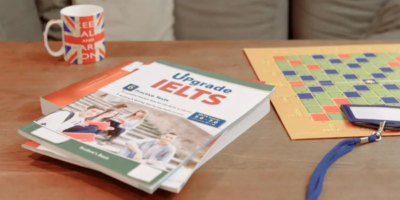









Leave a Reply
You must be logged in to post a comment.